| View previous topic :: View next topic |
| Author |
Message |
ws
Write and Show support
Joined: 27 May 2007
Posts: 140
|
 Posted: Sun May 27, 2007 10:32 pm Post subject: Heading Button - produces quick headings of various sizes Posted: Sun May 27, 2007 10:32 pm Post subject: Heading Button - produces quick headings of various sizes |
|
Button name: Heading
Feature or effect: If you just click the Heading button it will produce a rather large, about 36 point, headline font. It is great for announcing a topic or whatever use you would have for larger type. But it has a lot more flexibility than just something larger. It allows six different headings. You simple change the coding as illustrated below to achieve the heading you are seeking. It can be used for emphasis as well, which might include many lines of text (not just a single headline).
Headings look like this:
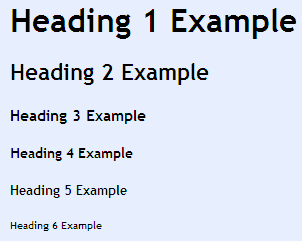
Why headings are so useful to the author:
The use of headings is far more than just to put in some large type. You can also do that with the "Font" button. But, headings are a valuable tool to enable you to work more quickly with Write and Show's automatically indented paragraphs (which is the standard for book publication).
Headings are all automatically flush left
The distinct advantage of a "heading" is that they are automatically flush left. So this means that when working with your normal text paragraphs where you, of course, want the first line to be auto-indented, you can now insert anything (in one of the heading formats) in the middle of that regular text, wherever you wish. With the Heading button, that special inserted text will be flush left... without having to do additional formatting. Of course, you can achieve also the same effect with the "Font" button feature and then using the "unIndent" button feature, but that Font and unIndent combination has a few more steps. Using the Headline button feature is a very rapid solution.
Testing and usage: You can highlight any type you wish to have as a "Heading" and click the Heading button. Or you can click the heading button prior to typing your heading and then again afterwards.
Your code as inserted will look like this:
| Quote: | | <h1>Your heading text should be here </h1> |
When you change to produce the other headlines this is what they look like:
| Quote: | <h1>This is heading one</h1>
<h2>This is heading two</h2>
<h3>This is heading three</h3>
<h4>This is heading four</h4>
<h5>This is heading five </h5>
<h6>This is heading six</h6> |
|
|
| Back to top |
|
 |
|
|
|

